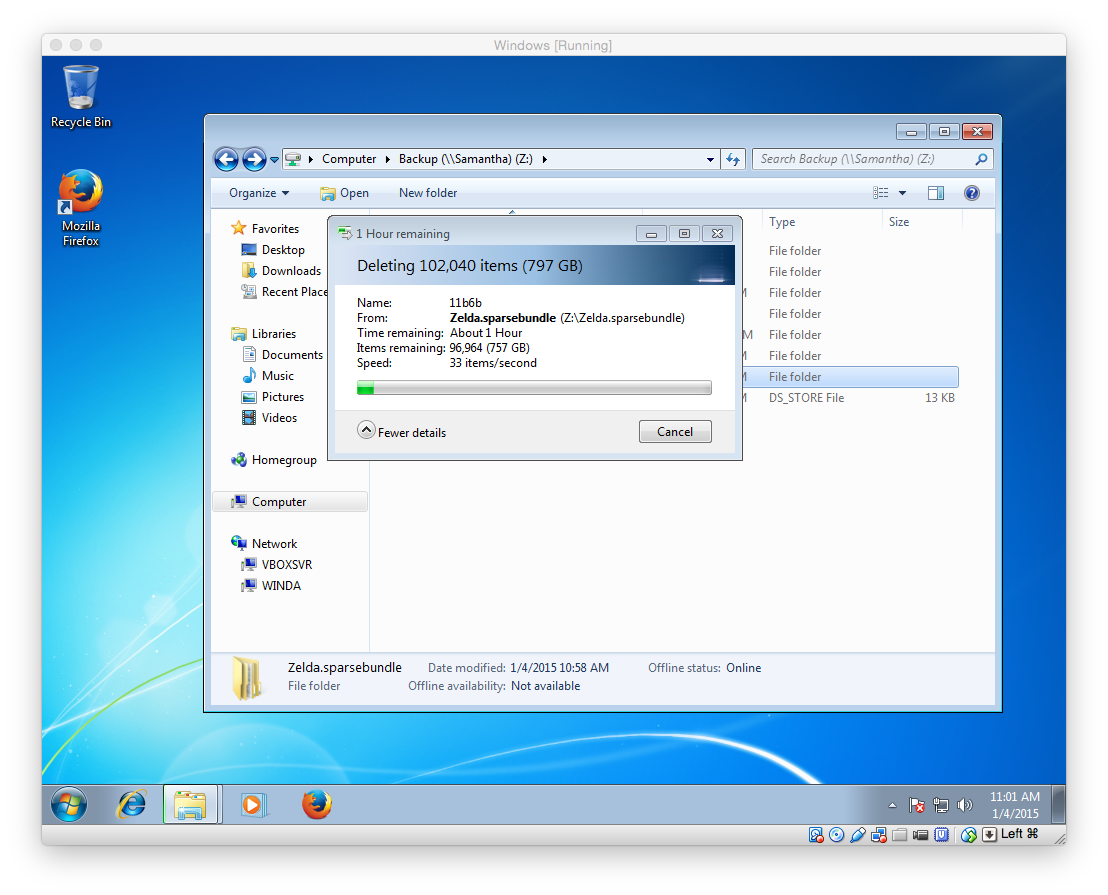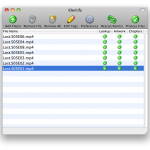Most people interact with one or two networks on a daily basis. The defaults work for watching Netflix, checking your email or catching up on cute Instagram accounts 🐕🐈.
If you manage multiple networks, though, it can start to get tricky to access internal resources across different internal networks. Maybe you want to login to a file server at a second house. Maybe you need to change some Wi-Fi settings to troubleshoot an issue with a coworker at another office. Maybe your mom is having trouble printing.
A site-to-site network extends a private network across multiple places. So if you have more than home you can still access the stuff at Home A from Home B and vice versa. The best part is you can do it without putting that stuff on the public Internet — keeping your resources safe and secure on your extended private network. And, because it happens at the network level, you also don’t need to worry about connecting / disconnecting to a client VPN on each device.
Continue reading