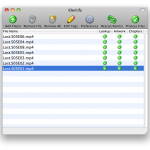You know how every time you pull out your headphones–they seem to have magically tangled themselves up again? Or how they manage to get caught on everything, or slip out of the connector? Its time to cut the cable.
You know how every time you pull out your headphones–they seem to have magically tangled themselves up again? Or how they manage to get caught on everything, or slip out of the connector? Its time to cut the cable.
I bought the MOTOROKR S305 Bluetooth Headphones a few months ago and I’m loving them. Use these with my iPhone 3Gs at my desk and on my commute. They sound fantastic, the on-ear controls are convenient and [the best part] there are no pesky wires! Continue reading